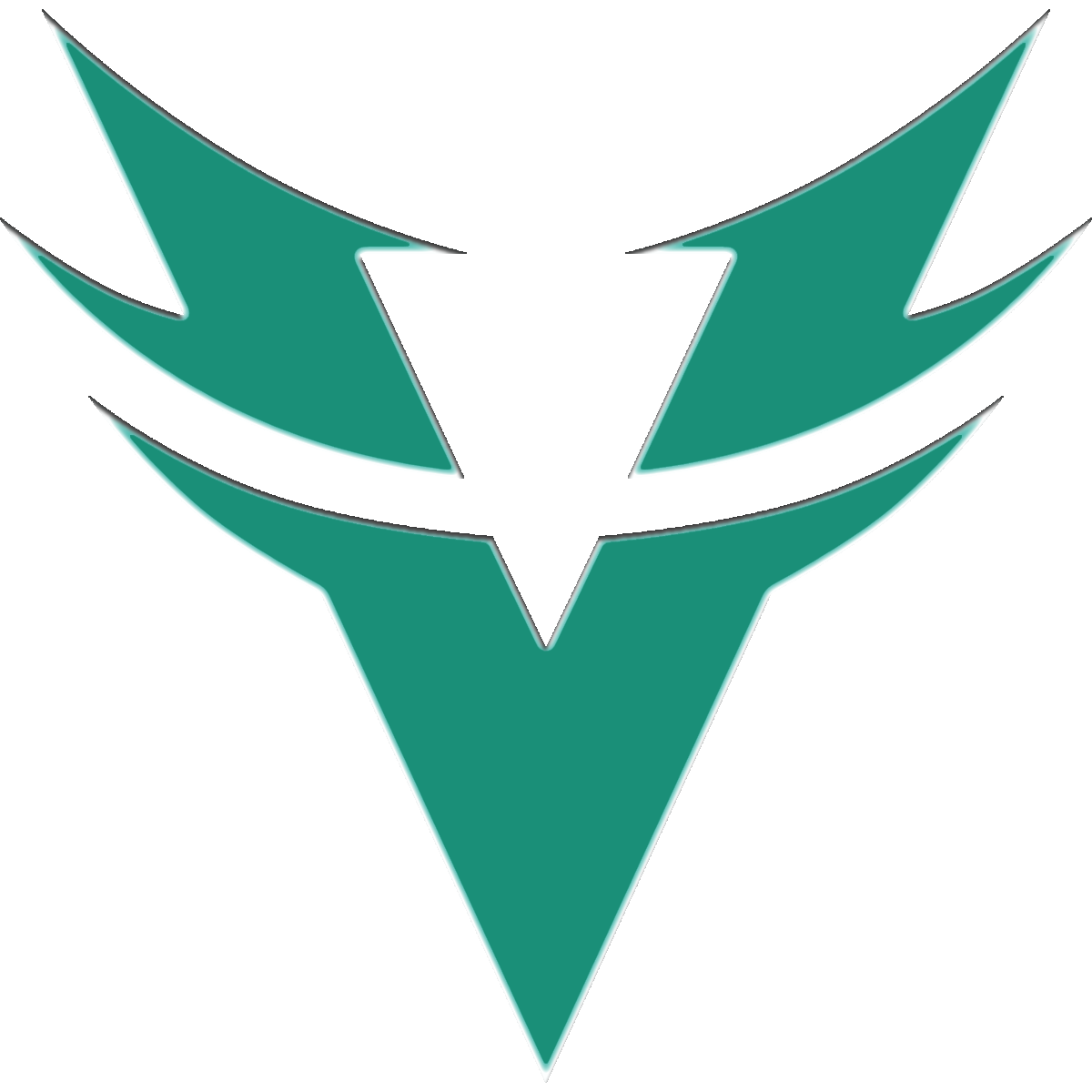Arm Yourself with Knowledge
Jump start your way into the Logical Load Order with this primer.
Knowledge is Power

Learn what the basic terms are to take your Load Order to the next level.
Logical Load Order
Created by Tarshana in 2017, original Spreadsheet by Doc Alva, more spreadsheet development by Ish and finalized version by Vexon. It was the first load order created by a mod author for console users that even PC and PS4 users can follow and use.
Creation Engine
The Creation Engine is the engine on which Skyrim was created. It was also used for Morrowwind, Oblivion and Fallout 3.
Creation Kit
The Creation Kit is the software used by mod authors to create mods. It’s the same technology that Bethesda devs use. However, their use and edits are given a Version Control which is handled by the Skyrim execution file whereas a mod author’s version control is not.
ESM
An ESM file is “Elder Scrolls Master” file which automatically loads at the top of your load order. Mods with the ESM flag will let you know if it is an ESM. You cannot move them below normal mods.
ESP
The “ESP” is also called an “Elder Scrolls Patch” which sounds funny, but ultimately a Skyrim mod is just a patch of information to alter the base game into something else. While some ESPs are patches of two or more mods, the standard ESP is used for a mod in and of itself.
ESL
The “ESL” is the type of file for Creation Club mods. These mods are loaded behind the scenes before your ESM files. Anniversary Edition (AE) will download all of them once you upgrade and install AE on your console.
Patch
A “patch” mod stitches together, or patches, conflicting information so two mods can be used at once.
Conflict
A conflict between two mods means that they are trying to edit the same thing and whichever is loaded lower will be the mod that shows in the game. If you have one mod that edits the model of a weapon but other that edits the enchantment, only one can be used unless you create a patch to show the new model and new enchantment.
Not all conflicts result in crashes!
Crashing
A crash is when the game stops running and sends you to the Dashboard, or Desktop, also known as a CTD – crash to desktop/dashboard. The common cause of crashing is broken or deleted references in a mod, or the base game file itself.
Dirty Edits/Dirty Mods
A dirty mod is a mod that hasn’t been cleaned of deleted references, broken navmesh, “identical to master” (ITM) or edits that are not intended for the mod. All mods should be cleaned and ready for use by console users and it is of the highest priority that all mod authors, or a porter, does this.
Wild Edits
A “wild edit” happens when a mod author is creating a mod and the Creation Kit makes a random edit that we don’t need. Generally these result in ITM, or Identical to Master file records, which can cause stability problems or crashing.
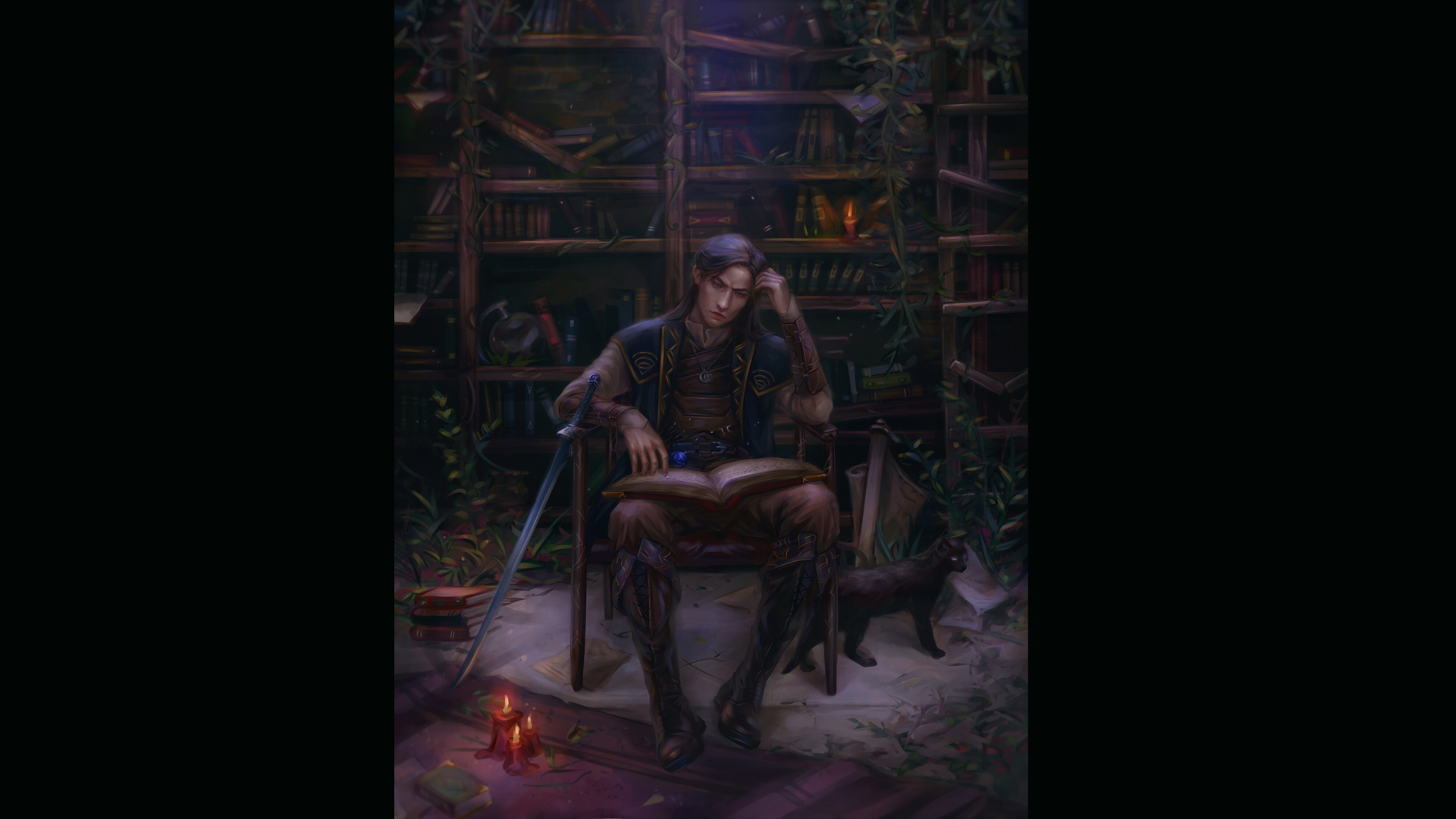
Skyrim mods require a particular load order in which to read each file. The game doesn’t care in the order of downloading, only the order of organizing.
Creation Club Mods
Creation Club mods are listed as “ESL” and won’t appear on your mod screen. They are loaded at the top before your master files. If you haven’t upgraded to the Anniversary (AE) edition, it’s a good idea to list them just in case you have questions.
Rule of One
As with all other games out there the Rule of One states that if you like two mods that change the same record, pick one and save the other one for another game. In some cases there can be a patch (one game edits the armour colour while another changes the weight but because they’re on the same record they need a patch to make both changes show up).
Last One Standing
Mods are injected into the game from TOP to BOTTOM. Which means if you have two mods that edit a rock, the rock will be moved to the position of the LOWEST placed mod. Last Loaded Mod Wins the Prize. Keep this in mind!
Planning
Load Orders should be pre-planned using the Logical Load Order document. By going through each mod and reading the description, it’ll be easy to tell which mods won’t conflict and the document also gives you a mod count and mod size column. Console is limited to 150 mods and 4.95 gigabytes of data. There is 40 mb of space partitioned by Microsoft to allow for a buffer in downloading files and mods and updating them. This is space you cannot use.

Spreadsheets are a powerful tool that allows for a lot of information organized into cells. Cells read top to bottom (columns) and right to left (rows). The Logical Load Order was first created by Tarshana in 2017 and the first spreadsheet was created by Doc Alva. A further revision was created by Ish and then finalized by Vexonar.
This powerful document was always intended to empower the user to make wise decisions, plan their game and know at a glance how much space and how many mods their Load Order was taking up. It also has a handy guide for the technical side of mod downloading and a Section Definition to help understand how the game reads mods.
In order to use the Logical Load Order Document, first log-in into your Google account. Open up the sheet and select File – Save a Copy. Open that copy and rename it to your Discord handle or nickname. Never use your real life name! Once you have your own copy, you can scroll down to the variety of tabs that have labelled information. There are several blank Load Orders for you to edit, along with several templates for mod ideas and play-throughs.

When Skyrim loads into your console, it will also read any mods added. When loaded, your mods are injected starting from the top to the bottom. Which means any mod loaded last will have the final say in how anything in the game is modified. This is why we go by the Rule of 1.
- Mod A edits a bush in Dawnstar
- Mod B edits the same bush in Dawnstar
- Mod C edits yet the same bush in Dawnstar
- Mod C’s position of the bush will show up in your game.
While this won’t mean your game will crash because so many mods move the same bush, that bush might be in the way of something another mod added near it.

Each section definition gives you an idea of what mods should be entered into your spreadsheet. We order the mods with the least invasive mods at the top, such as font styles, because most people will only pick one of those and very rarely needs any conflict resolution.
We then introduce perks and magic overhauls, of which there’s only one perk overhaul and magic overhaul you’ll use, but perhaps two or three magic additions to the world. Then we put our meshes and textures together in a block in the middle because it’s usually the longest list and our brains tend to process larger bits of info much more easily when placed between smaller blocks of info.
After the basic “rule of one” mod picks we then introduce the more complex of load ordering: area edits. There are several types of area edits that can compound a situation because of Navmesh. We very much want to smooth out any issues that might arise with mods that edit areas and the navmesh.
Other posts in this series
For more reading enjoyment