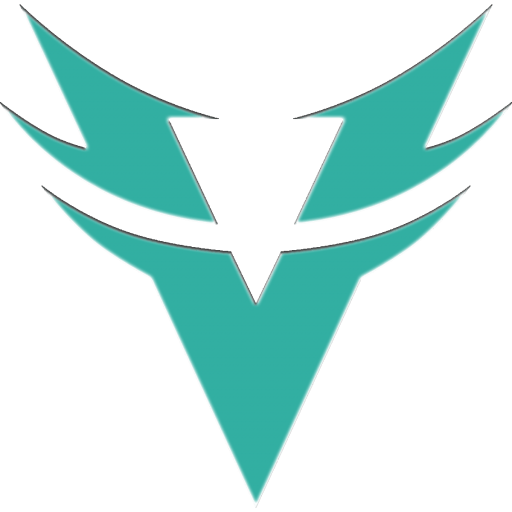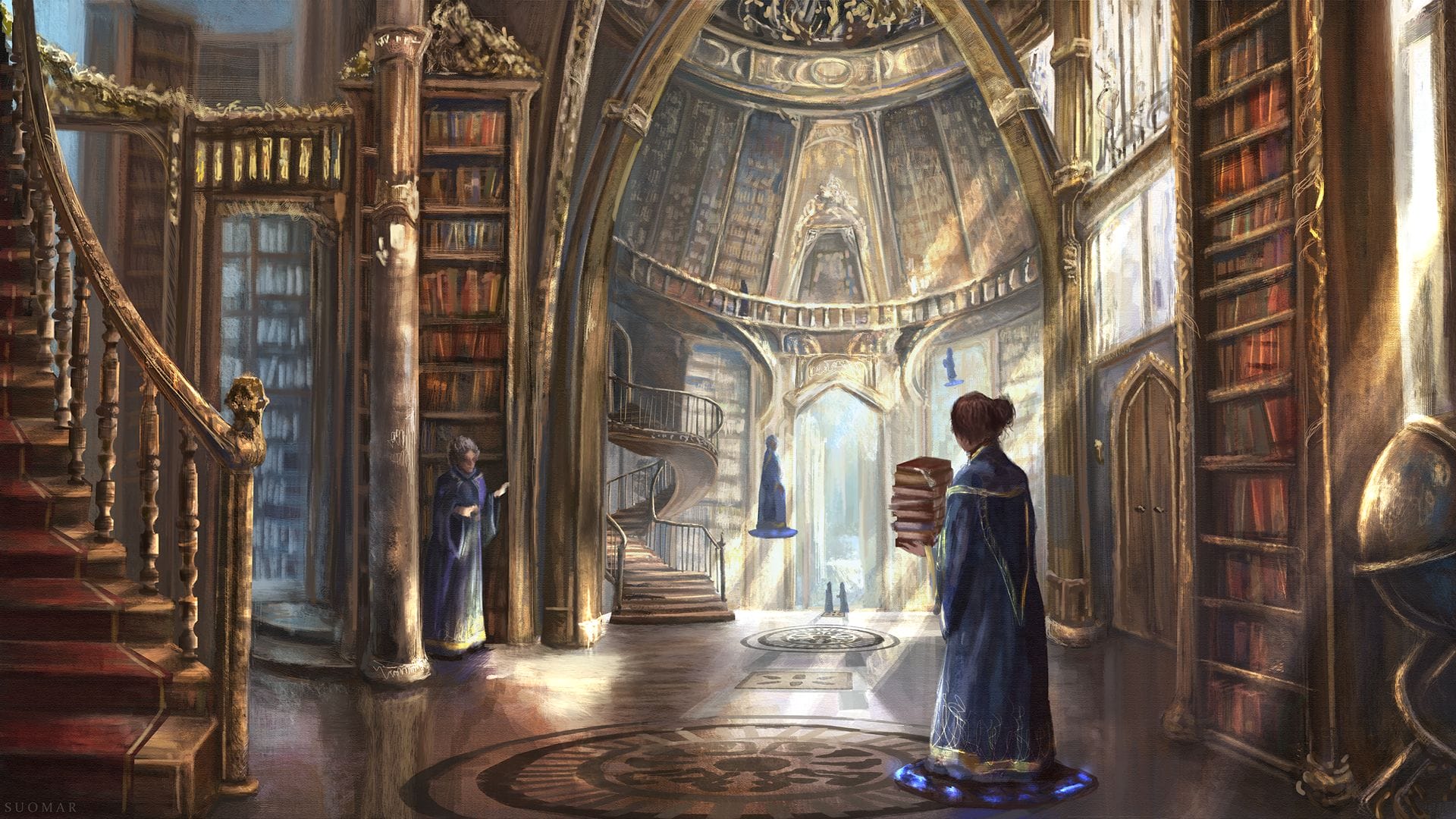Arm Yourself with Knowledge
Learn how to put your load order together.
Knowledge is Power

It’s time to set up your personal Logical Load Order.
Step One
You will need a Google account to access the sheet. Signup is free. For mobile users the correct Application to use is Google Sheets. Once you are logged into your account, pull up the sheet on your device.
On PC, Notebook, etc: Select File – Save a Copy – Rename it to your Discord handle or nickname.
On mobile device: Select your Menu (3 dots) Share- Export – Rename it to your Discord handle or nickname
Now you can open the document on your own account and edit it. You cannot edit the public copy.
Step Two
Read the section definitions if you haven’t already. Click the tabs at the bottom of the document; they are labeled for the information it contains.
Check the empty tab, there are 3 total. Two you can use to make lists of mods and the first one is for you to use for your playthrough. You can always make more copies of the blank template by selecting the tab and making a copy. It will add itself to the last of the tabs.
Step Three
Go down the list of each section of your blank document. USSEP should be added at the top with Alternate Start at the bottom so you can test your load order when you are finished.
Fill in the mods you want to use. Cross check for any conflict information.
If you are still lost, you can join us on Discord where we offer a friendly, inclusive atmosphere to help people with their LO.
Step Four
Once you have finished your LO, you can now download your mods.
Download your mods one at a time.
When you are finished, go into your mod screen and adjust the mods in the same order that you have on your LO

When you are ready for your first, or new, play through, your system should be clean and ready to go. Make sure you have cleared out old saves and your game cache. In rare cases, the data between Microsoft and Bethesda can interact with each other and cause problems. So a clean slate is always the best way to go.
Download your mods one at a time. Make a note on your LLO document with each one you download (you’ll find out why in a moment). Once you are done downloading each mods, go into your Load Order and arrange the mods exactly as you see on your document.
“Operation Could Not Be Completed.”
There are three reasons for this error.
Reason 1: There’s a server issue with Bethesda and until it’s resolved, you can’t do anything with the mod itself.
Reason 2: You already downloaded or deleted the mod with the same ESP or ESM name and now the BSA is stuck. If you download the original mod name when that happened, you should be able to delete it. However, it’s not fool-proof and might require you to reset your cache and start again.
Reason 3. To piggy back on Reason 2, if you are downloading over wi-fi this might have disrupted the process and only part of the mod was downloaded. You can try to re-download and delete, but chances are it’s stuck for good until you clear your cache.

When a mod has been updated, check to see if it requires a new game. If not then grab your LLO document, make a note of the mod, or mods, you are updating. Go into your mods screen on the console and delete them first. When you are done deleting, reinstall and then put them back into the right position on your load order.
Bethesda usually deletes and re-downloads to “update” which causes the mods to be ordered low on the load order. Sometimes their delete service is disrupted causing “ghost space” and you are unable to “complete the operation.” By deleting and reinstalling manually you can usually prevent ghost space.

Only delete mods you are not longer going to use. Do not delete a mod mid play or you will encounter crashing.
Imagine if you have a sofa in your house that the Right Hand of Talos removes. When you sit down you will crash to the ground. Your load order is no different.

Bethesda has stated you can add mods midgame. There is a huge caveat here– adding a broken mod will break your game. Adding a mod that moves a chair from point A to point B and removes reference data another NPC from another mod was using will cause problems, too, such as the chair hanging in mid-air or the NPC to stand around and not know what to do. Adding a mod that’s moving stuff already persistent might not move until the cell reset. It is highly, highly, suggested you make your LO first and wait to add mods in another game.
Other posts in this series
For more reading enjoyment